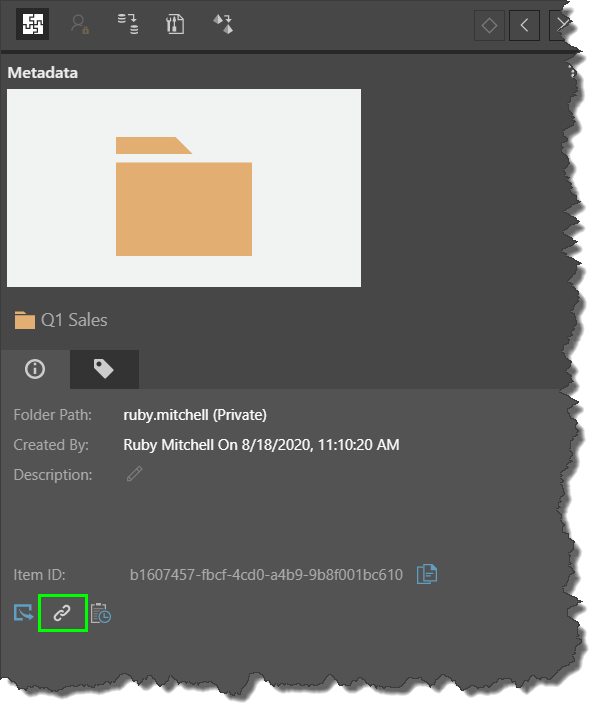The Copy URL Link function allows users to capture a special URL that offers direct access to the item. The capability is limited to Discover reports, Present dashboards and folders.
For Discover and Present content the link can then be used to open the content item directly in a browser with manually finding and launching the item. For folders, the link provides a direct portal to the folder and its contents in the content manager. In all cases, it provides a quick and easy way to share specific content items with others or as a technique for bookmarking highly used content in your browser's favorites.
Direct URL Loading
The same URL mechanism offers more options for loading and manipulating content purely from a URL. This includes injecting filters and target filters into the content from the URL.
- Click here to learn more about direct URL loading.
Using Copy Link
The Copy Link function is available using the quick action buttons on the Action Panel for relevant items (green box below). It can also be accessed from an item's tab menu in the App Tab Interface.
Discover and Present Links
The default copy link option captures a URL that allows the user to view the given content item only.
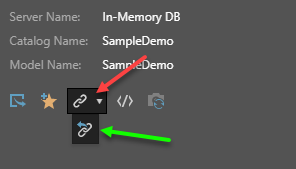
- Click the drop down to select the 'back to app' option (green arrow above) to allow the user to go 'back' to Pyramid from the launched item. In this case, when the user closes the given content item, it will be opened in the relevant editor; for instance, a presentation will be opened in edit mode in Present.
- If the user doesn't permissions to open the item in edit more, they will be directed 'back' to the full Pyramid application.
Folder Links
You can copy and send a link to a specific folder. To send a link to a folder, open the folder's actions panel and click the link icon (green highlight below). The link will be copied to your clipboard and can be shared with others.